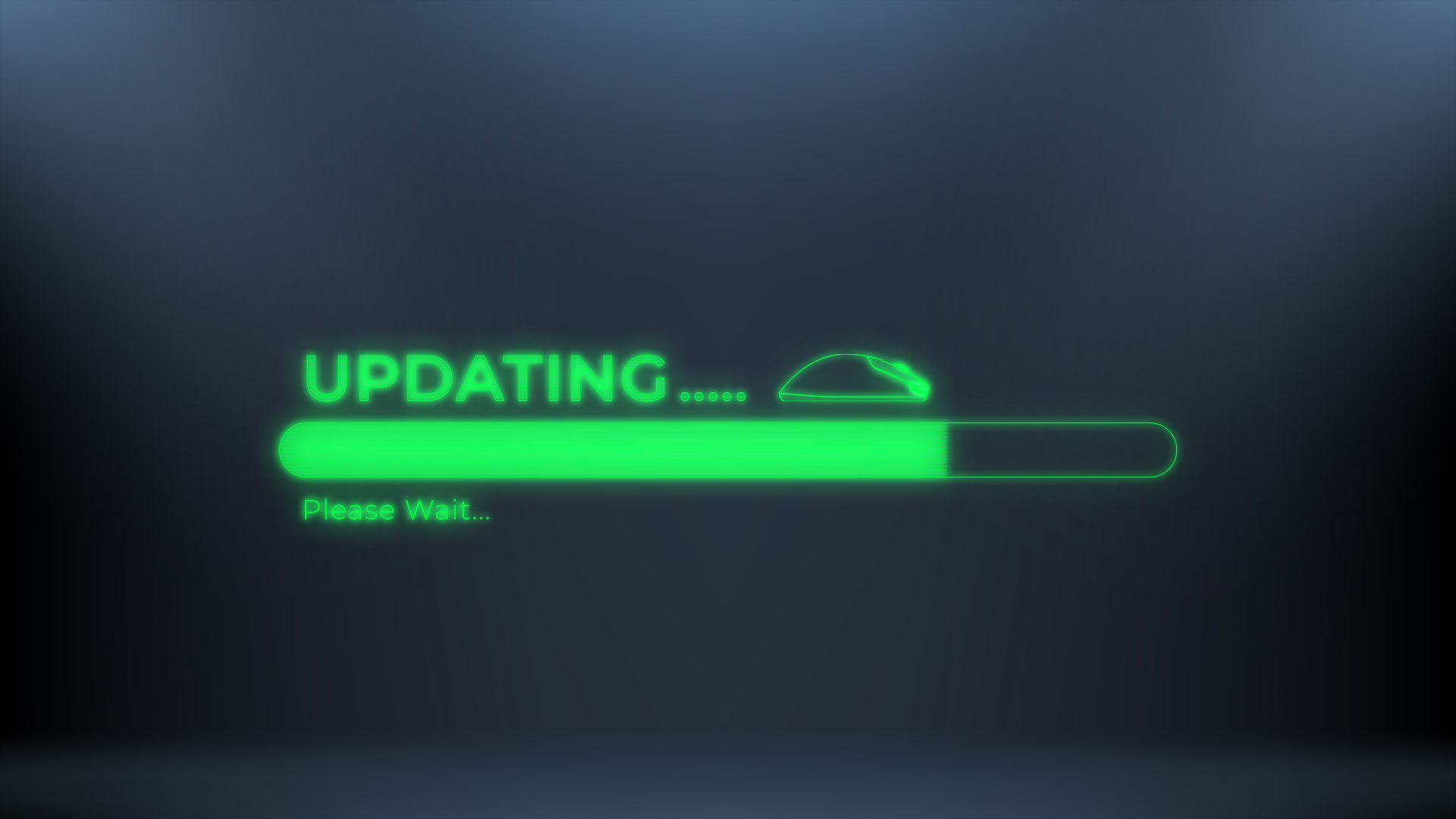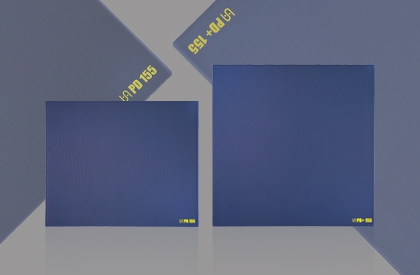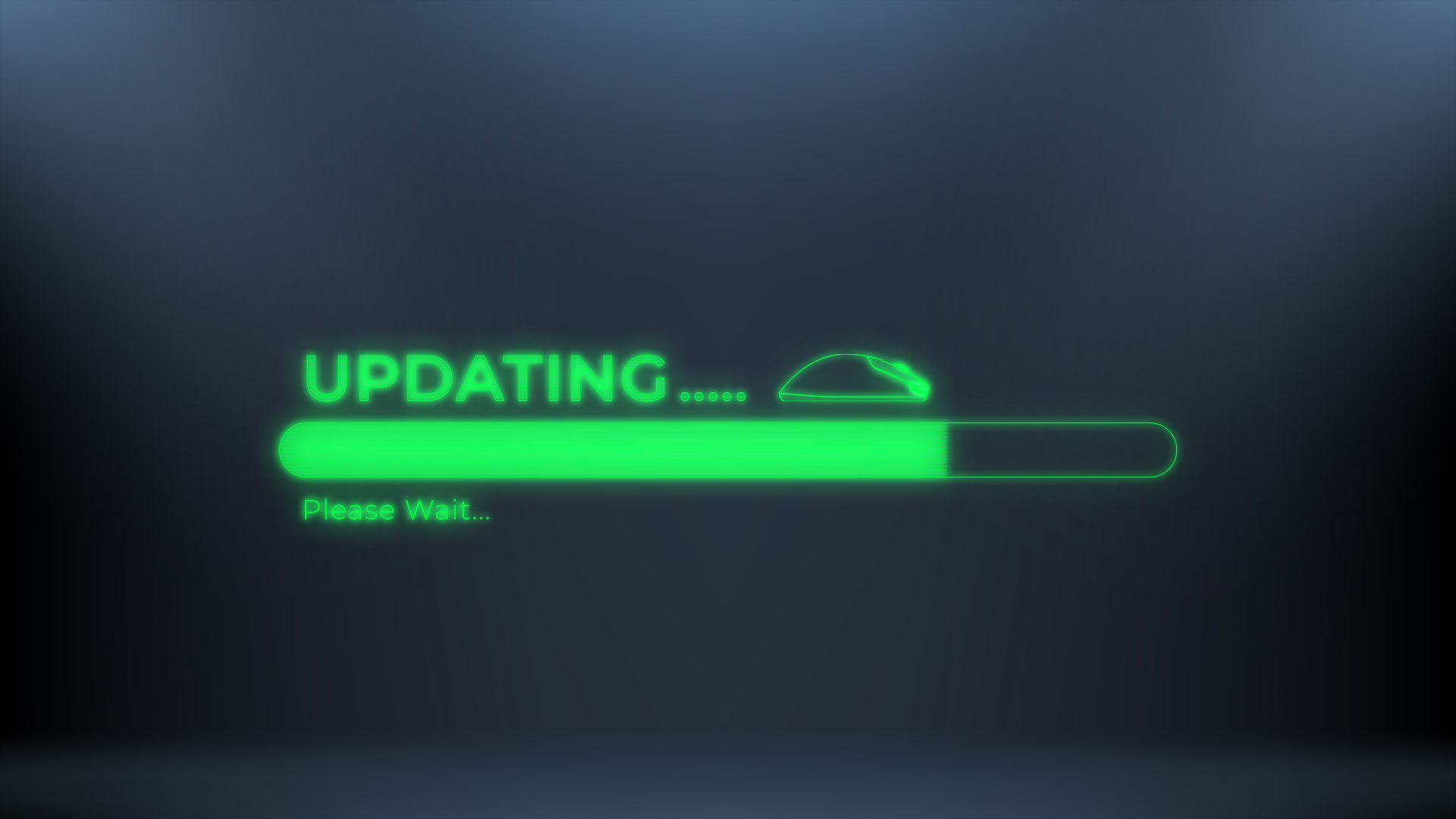
We first introduced the new trajectory mode, “Stable & Controlled”, on the ZYGEN NP-01S Ergo. After completing our testing, we made it available for other mouse models through firmware updates.
Both trajectory modes maintain the same standard of ultra-low latency. The difference lies in sensitivity: the original trajectory is more responsive, where even subtle movements are reflected instantly. Some users may feel it is easy to overshoot when making fine crosshair adjustments. In such cases, they can choose the more stable and easier-to-control trajectory.
We have also received a lot of feedback from our friends that preferences between the two trajectories vary depending on the game genre, scenario, and player role. Therefore, you can switch and try them out according to your own usage habits.
Users of the following models will be able to use the “Trajectory Switching” feature after completing the firmware update:
.ZYGEN NP-01Sv2 (Download:
VAXEE /
Google)
.VAXEE XEv2 (Download:
VAXEE /
Google)
.VAXEE E1 (Download:
VAXEE /
Google)
.VAXEE XE-S (Download:
VAXEE /
Google)
.VAXEE XE-S-L Left-Handed Version (Download:
VAXEE /
Google)
.VAXEE x NINJUTSO Sora (Download:
VAXEE /
Google)
*Note: The mice currently in production have not yet been equipped with the new firmware version. Therefore, for those who wish to experience the different trajectory modes, a manual download and update will still be required during this period. Once future production models are updated with the new firmware, we will announce it on our website.
※Firmware Update Notes: 1. Please make sure the downloaded firmware matches your mouse model. If you download the wrong one, it will not run. For example, the XEv2 model cannot install the NP-01S v2 firmware.
2. Unzip the downloaded firmware update program before use.
3. If the folder path of the update program contains non-English characters, such as Chinese, Japanese, or Korean, the update program may fail to open or clicking the software may have no response. If this occurs, please copy the entire update program folder to the C: drive of your computer and run it from there.
4. First, update the receiver (dongle). After the receiver update is complete, proceed to update the mouse.
5. Once completed, you can access the web driver page, where you can select
“Trajectory” and choose between
“Stable & Controlled” and
“Smooth & Responsive”.
Web driver URL:
https://vcc.vaxee.co/ (Please use Edge or Chrome to open the page) *If the “Trajectory” option does not appear in the top menu after entering the web driver page, try clearing your browser cache and accessing the page again. If you encounter any issues, please contact customer support, and we will provide one-on-one assistance.
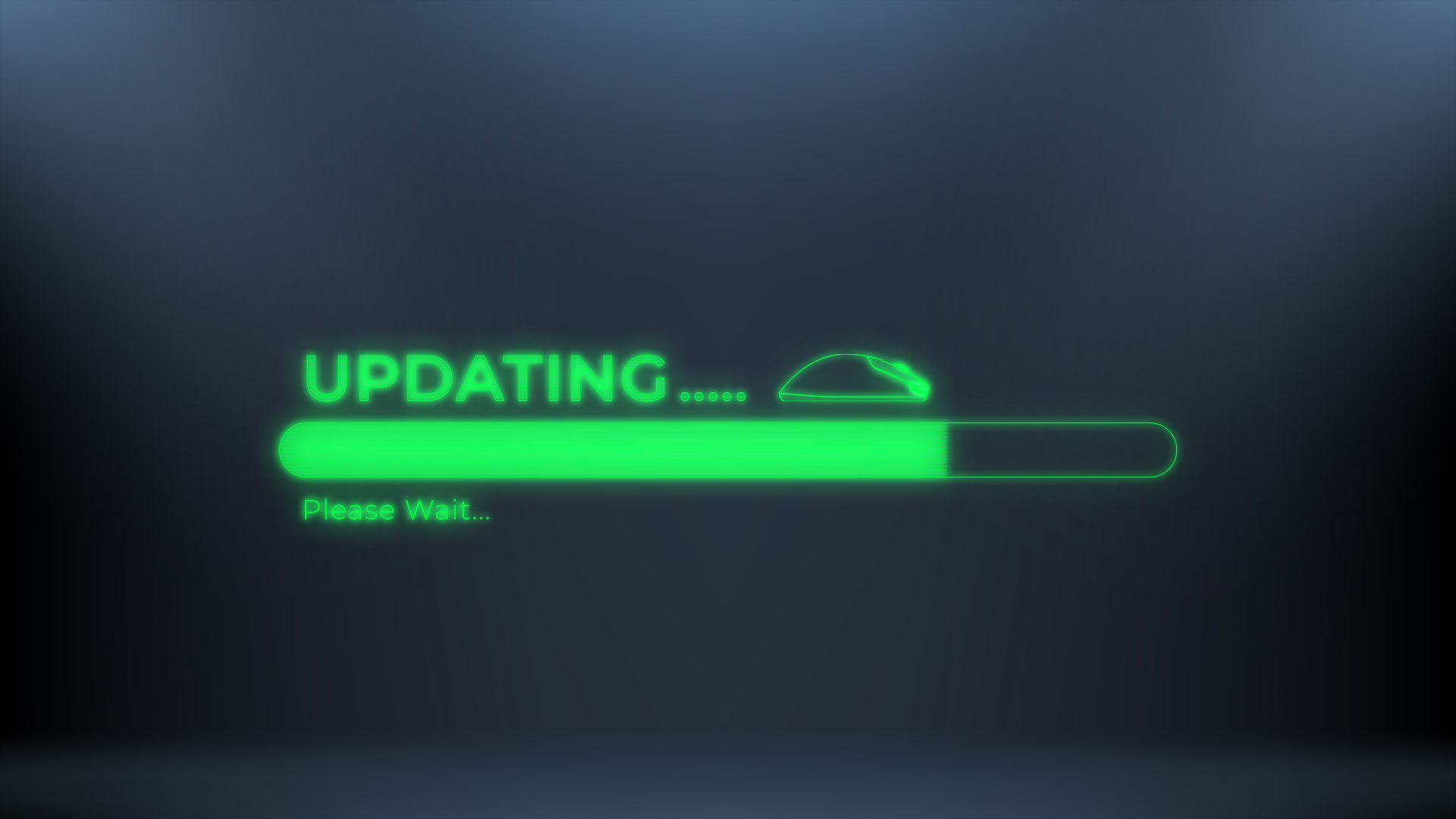
We first introduced the new trajectory mode, “Stable & Controlled”, on the ZYGEN NP-01S Ergo. After completing our testing, we made it available for other mouse models through firmware updates.
Both trajectory modes maintain the same standard of ultra-low latency. The difference lies in sensitivity: the original trajectory is more responsive, where even subtle movements are reflected instantly. Some users may feel it is easy to overshoot when making fine crosshair adjustments. In such cases, they can choose the more stable and easier-to-control trajectory.
We have also received a lot of feedback from our friends that preferences between the two trajectories vary depending on the game genre, scenario, and player role. Therefore, you can switch and try them out according to your own usage habits.
Users of the following models will be able to use the “Trajectory Switching” feature after completing the firmware update:
.ZYGEN NP-01Sv2 (Download:
VAXEE /
Google)
.VAXEE XEv2 (Download:
VAXEE /
Google)
.VAXEE E1 (Download:
VAXEE /
Google)
.VAXEE XE-S (Download:
VAXEE /
Google)
.VAXEE XE-S-L Left-Handed Version (Download:
VAXEE /
Google)
.VAXEE x NINJUTSO Sora (Download:
VAXEE /
Google)
*Note: The mice currently in production have not yet been equipped with the new firmware version. Therefore, for those who wish to experience the different trajectory modes, a manual download and update will still be required during this period. Once future production models are updated with the new firmware, we will announce it on our website.
※Firmware Update Notes: 1. Please make sure the downloaded firmware matches your mouse model. If you download the wrong one, it will not run. For example, the XEv2 model cannot install the NP-01S v2 firmware.
2. Unzip the downloaded firmware update program before use.
3. If the folder path of the update program contains non-English characters, such as Chinese, Japanese, or Korean, the update program may fail to open or clicking the software may have no response. If this occurs, please copy the entire update program folder to the C: drive of your computer and run it from there.
4. First, update the receiver (dongle). After the receiver update is complete, proceed to update the mouse.
5. Once completed, you can access the web driver page, where you can select
“Trajectory” and choose between
“Stable & Controlled” and
“Smooth & Responsive”.
Web driver URL:
https://vcc.vaxee.co/ (Please use Edge or Chrome to open the page) *If the “Trajectory” option does not appear in the top menu after entering the web driver page, try clearing your browser cache and accessing the page again. If you encounter any issues, please contact customer support, and we will provide one-on-one assistance.

 Member Login
Member Login